NET IPTV App Setup Guide
Step by step setup guide for NET IPTV App.
NET IPTV is compatible with the following Smart TVs and Devices: ANDROID, SAMSUNG TIZEN TV, LG TV, SONY BRAVIA TV, TCL, PHILIPS, SHARP, XIAOMI

1. Download NET IPTV
In order to check if your Smart TV is compatible with the Live TV
Service go to the Smart TV Hub and search for the ‘NET IPTV’ app. If
the app is not displayed on the main screen you may have to search for
it in ‘All Apps’ or ‘Updates’. Once installed, launch the ‘NET IPTV’
app.
2. MAC Address
Make a note of the ‘MAC Address’ which will be displayed on the screen. You have to add this to the developers website in order to activate the TV.


3. Add Your Playlist
Go to the developers website at: https://netiptv.eu/Upload.
Navigate to the section titled Drop Your URL’ and enter your ‘Mac’
address into the ‘DELETE ALL M3U URL’ field and click onto the ‘Delete
All’ button.
Navigate up to the section that reads: ‘UPLOAD M3U URL’ and enter your MAC Address into the ‘UPLOAD M3U URL’ field then click onto the ‘Add List’ button.
Navigate up to the section that reads: ‘UPLOAD M3U URL’ and enter your MAC Address into the ‘UPLOAD M3U URL’ field then click onto the ‘Add List’ button.
3. Upload M3U URL
Enter your Playlist URL into the ‘URL 1’ field and then click onto the ‘Add List’ button.
TIP: In order to ensure your channel list is grouped correctly please choose your ‘M3U Plus’ URL.
TIP: In order to ensure your channel list is grouped correctly please choose your ‘M3U Plus’ URL.

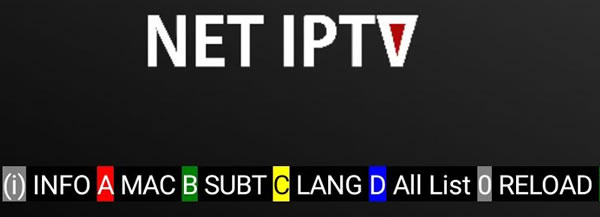
3. Restart NET IPTV App
Restart the ‘NET IPTV’ app. If you are using a Smart TV, press ‘0’, if
you have the app installed on a firestick or android device, click onto
the ‘Restart’ button.
